ASPEN Parent Portal: Back-to-School Form Instructions
Complete Back-to-School Form using ASPEN Parent Portal. To start your Back-to-School Form, be sure you are logged into your ASPEN Parent Portal To access ASPEN Parent Portal Login page, click here: https://ca-elmonte.myfollett.com/aspen/logon.do
It will take you to this page where you can enter your login IS and password you created. If you do not know how to create an account, please click here. [need to insert hyperlink]

Step 1: To start the Back-to-School form process, click the “Initiate” button in the “Start a new Returning Student Registration
From your homepage, scroll down to see the "Start a new Returning Student Registration" section and click the "Initiate" button.

Step 2: Selecting your Student
After clicking “Initiate” this pop-up window will appear. All students you have enrolled in EMCSD should appear here. From here you can select which student you would like to complete their Back-to-School form for then click the “OK” button.
You MUST complete a Back-to-School form for every Returning EMCSD student linked to your account.
Why? Because we update emergency contact AND health information, and we want to make sure all of your students are properly taken care of when they are at school.
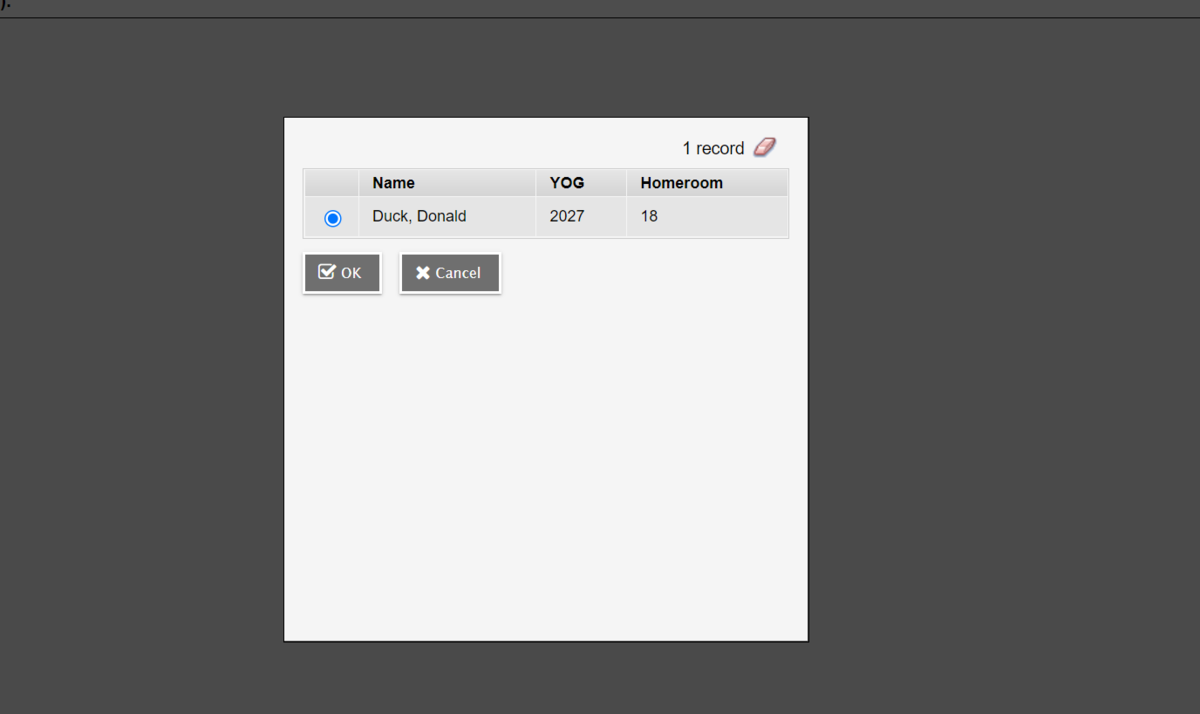
Step 3: Start Tab:
After you select which student’s Back-to-School form you want to complete, this window will appear. From here, you will go step-by-step and complete every page. Click “Next” tab to proceed. At any time you need to stop and come back later, just click “Save & Close”. It will save your progress and you can complete it later. When you are finished with the page, click “Next”.

Step 4: Student Tab
Confirm or update all the information on this page. Any changes to your student’s address - please type them in the text box to the right. Also update contact phone numbers if applicable. Click “Next” to proceed.
Write your changes to address in the big white comment box on the right (if needed)

Step 5: Family/Contacts Tab
Confirm all info on this this page. To add parent or guardian contacts, click “Add” button. Answer the questions in the “Legal Information” section and click next.

Step 6: Health Tab
Answer all the questions in the Health section. Be sure to scroll down as there are more questions throughout this tab. Providing accurate and most up-to-date health information for your student is extremely important in helping us best support your student at school.

Step 7: Additional Info Tab
Please answer all required questions on this tab. These questions are extremely important in securing state and federal funding for our schools so we can provide the best educational experience for you and your students. Please answer all these questions accurately and honestly. Information is confidential and only used by approved District Office staff in order to coordinate with the state and federal government for funding and programming purposes.

Step 8: Documents Tab
Use this section to upload necessary documents. If you cannot upload documents or are not sure which documents you need to upload, don’t worry. Your school secretary will review all information and contact you with what is needed. After done, click “Next” button.
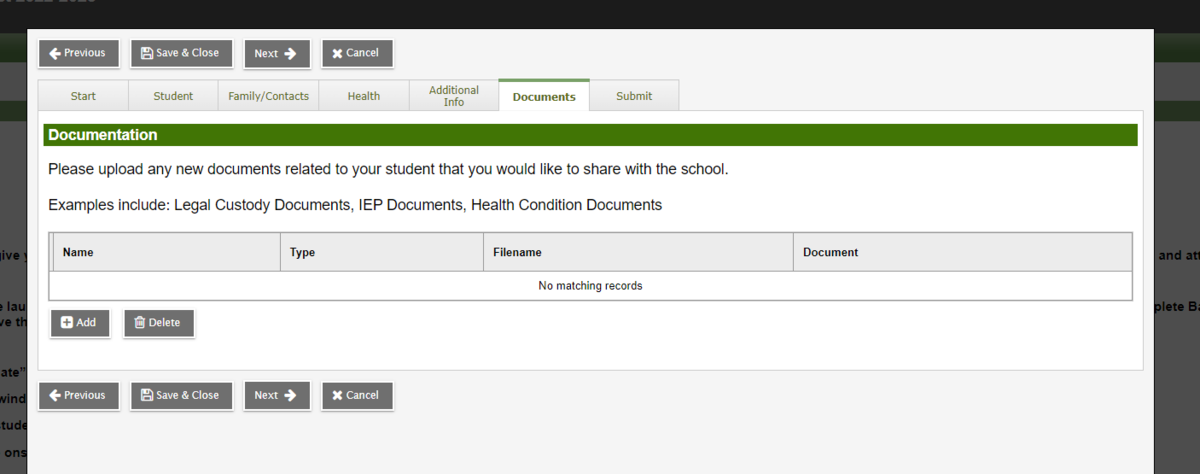
Step 9: Submit Tab
Once you have completed all the necessary sections, click “Submit” button to officially submit your student’s Back-to-School form.

After Submitting Your Back-to-School Form
After submitting your back-to-school form, you will be brought back to the ASPEN Parent Portal homepage. Here you can verify to make sure your student’s back to school form was “Submitted”. If you need to submit another form for your other student, simply click “Initiate” button in the “Start a new Returning Registration” section and follow steps on steps 1-9.


